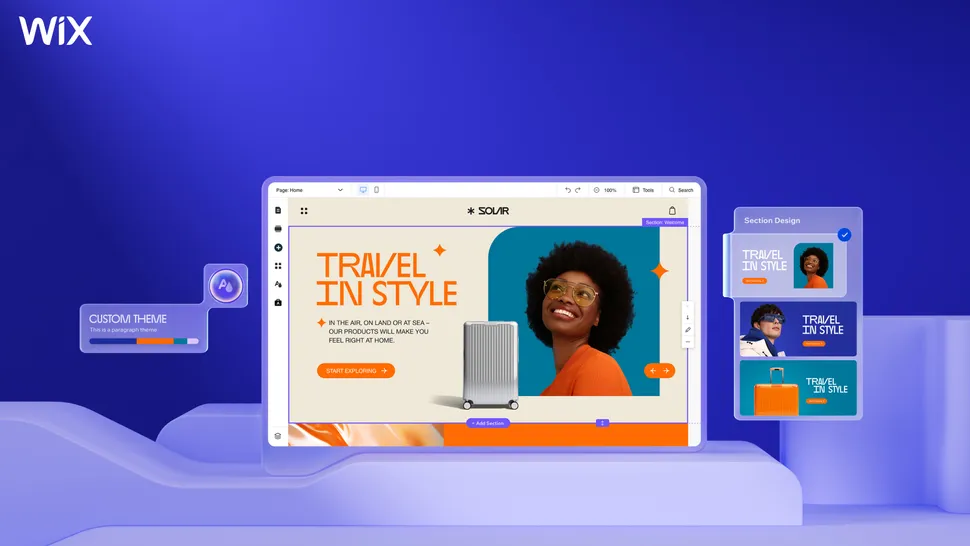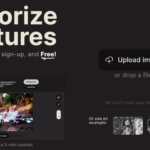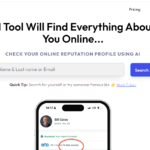In today’s digital world, having a website is essential for businesses, freelancers, bloggers, and anyone who wants to showcase their work or share information online. But not everyone has the technical know-how to code and design a website from scratch. This is where website builders like Wix come into play. Known for its user-friendly interface and powerful customization tools, Wix has become one of the most popular website-building platforms available today.
In this article, we’ll explore the key features of Wix and provide a step-by-step guide on how to use it to create your own custom website. Whether you’re a beginner or someone with a little web experience, this guide will help you navigate through Wix’s tools easily.
What is Wix?
Wix is a cloud-based website builder that allows users to create professional-looking websites without needing any coding knowledge. It offers a drag-and-drop interface, meaning you can easily move elements like text boxes, images, and buttons around your page to create a layout that suits your needs.
Wix also integrates Artificial Intelligence (AI) through its Wix ADI (Artificial Design Intelligence) feature, which can automatically build a custom website for you based on the information you provide. With extensive templates and design options, Wix offers flexibility and ease for people who want to create a stunning website quickly and effectively.
Why Choose Wix?
There are many reasons why Wix stands out as one of the best website builders:
- User-Friendly Interface: No coding is required, making it easy for beginners to create professional websites.
- Drag-and-Drop Functionality: You can freely place elements anywhere on your site, giving you full creative control.
- Wix ADI: This AI-powered tool can build your website for you in minutes based on your preferences.
- Hundreds of Templates: Wix offers a wide range of customizable templates tailored for different industries, including business, portfolios, blogs, and eCommerce.
- Mobile-Friendly: Wix ensures that your website looks great on both desktop and mobile devices.
- Free and Paid Plans: You can start with a free version, and upgrade to premium plans for more advanced features like a custom domain, extra storage, and ad removal.
Getting Started with Wix Website: Step-by-Step Guide
Let’s dive into the process of creating your website on Wix. Follow these simple steps, and you’ll have your own website up and running in no time!
Step 1: Sign Up and Create an Account
To get started, you’ll need to create an account on Wix:
- Visit Wix’s official website: Go to Wix.com.
- Sign Up for an Account: You can sign up using your email address or link your Google or Facebook account for faster registration.
- Choose a Category: After signing up, Wix will ask what kind of website you want to build, such as business, portfolio, blog, or online store. This helps Wix tailor its suggestions to your needs.
Once you’ve signed up and chosen a website category, you’re ready to start building.
Step 2: Choose Between Wix ADI or Wix Editor
Wix offers two ways to build your website:
- Wix ADI (Artificial Design Intelligence): This is a quick and easy option where Wix’s AI asks a few questions and creates a personalized website for you. You can customize it afterward, but the heavy lifting is done by the AI.
- Wix Editor: This option gives you full creative control from the start. You begin by choosing a template and customizing it using Wix’s drag-and-drop editor.
If you’re a complete beginner or want a fast solution, you can use Wix ADI. If you prefer more control over your design and layout, the Wix Editor is the better option.
Step 3: Using Wix ADI to Create Your Website
If you opt for Wix ADI, the process is simple and automated:
- Answer Questions: Wix ADI will ask a series of questions about the type of website you need, your goals, and your personal preferences. It will also ask if you want to import any existing content, such as from social media or other websites.
- Choose a Design Style: Based on your answers, Wix ADI will offer different design options. Choose the one that best suits your vision.
- Customize: Once Wix ADI generates your website, you can customize it further by editing text, images, or adding new sections. Even though it’s mostly done for you, you still have the flexibility to make changes.
Step 4: Using the Wix Editor to Build Your Website
If you prefer to use the Wix Editor, follow these steps:
- Choose a Template: Wix offers hundreds of templates, divided by categories such as Business, Photography, Online Store, Blog, and more. Browse through and select one that suits your style.
- Drag-and-Drop Customization: Once you’ve chosen a template, you’ll be taken to the Wix Editor. Here, you can:
- Add Elements: Drag and drop elements like text, images, buttons, and videos onto your page.
- Edit Elements: Click on any element to edit its content. For example, you can change text, resize images, or link buttons to different pages.
- Add Pages: Add new pages to your site, such as an About Us page, Contact page, or Gallery page.
- Customize Your Design: You can change the overall look of your website by adjusting the fonts, colors, and backgrounds. Wix also offers pre-made design themes, so you can apply a cohesive style across all pages with just one click.
Step 5: Optimize for Mobile
One of Wix’s key features is its ability to make your website mobile-friendly. The Mobile Editor allows you to customize the mobile version of your site separately from the desktop version:
- Switch to Mobile View: In the Wix Editor, click the Mobile icon at the top to see how your site looks on mobile devices.
- Adjust Elements: You can rearrange or hide elements specifically for mobile, ensuring your site looks clean and easy to navigate on smaller screens.
Step 6: Add Additional Features
Wix offers several additional features and apps to enhance your website’s functionality. Here are a few popular ones:
- Wix App Market: Wix has an App Market that offers apps for eCommerce, booking systems, contact forms, chat widgets, and more. These apps integrate easily into your website and help you add extra features.
- Blog: If you want to add a blog section to your website, Wix has a built-in blog feature. You can create blog posts, categorize them, and even allow users to comment.
- Online Store: Wix makes it easy to set up an online store by adding product listings, payment gateways, and inventory management.
Step 7: Preview and Publish Your Wix Website
Before publishing your website, it’s important to preview how it looks on both desktop and mobile devices. Wix allows you to see how your website will appear to visitors:
- Click on Preview: Use the preview button at the top of the Wix Editor to see your site in action.
- Make Final Edits: If you spot any mistakes or want to make changes, return to the editor to fix them.
Once you’re satisfied with your website, click on the Publish button, and your website will go live! You can also connect a custom domain (if you’re on a premium plan) or use the free Wix domain.
Step 8: Upgrade to a Premium Plan (Optional)
Wix offers free website creation, but if you want to unlock advanced features like connecting a custom domain, removing Wix ads, or accessing more storage, you’ll need to upgrade to a premium plan.
- Free Plan: Wix provides a free plan with basic features, but your site will display Wix ads, and your domain will have the Wix subdomain (e.g., yourname.wixsite.com).
- Premium Plans: If you need advanced features, you can choose from Wix’s various paid plans, which offer a custom domain, no ads, and additional storage.
Conclusion: Why Wix is Ideal for Website Building
Wix is one of the best website builders for anyone who wants to create a professional-looking website without needing any technical skills. Its drag-and-drop editor, AI-powered Wix ADI, and vast selection of templates make it easy to create and customize websites for any purpose, whether it’s a personal blog, a portfolio, or an online store.
By following this step-by-step guide, you can create your own custom website on Wix in just a few hours. With its user-friendly interface and powerful tools, Wix gives you everything you need to build a stunning website that reflects your style and needs.
Start building your website today by visiting Wix.com and explore the possibilities!