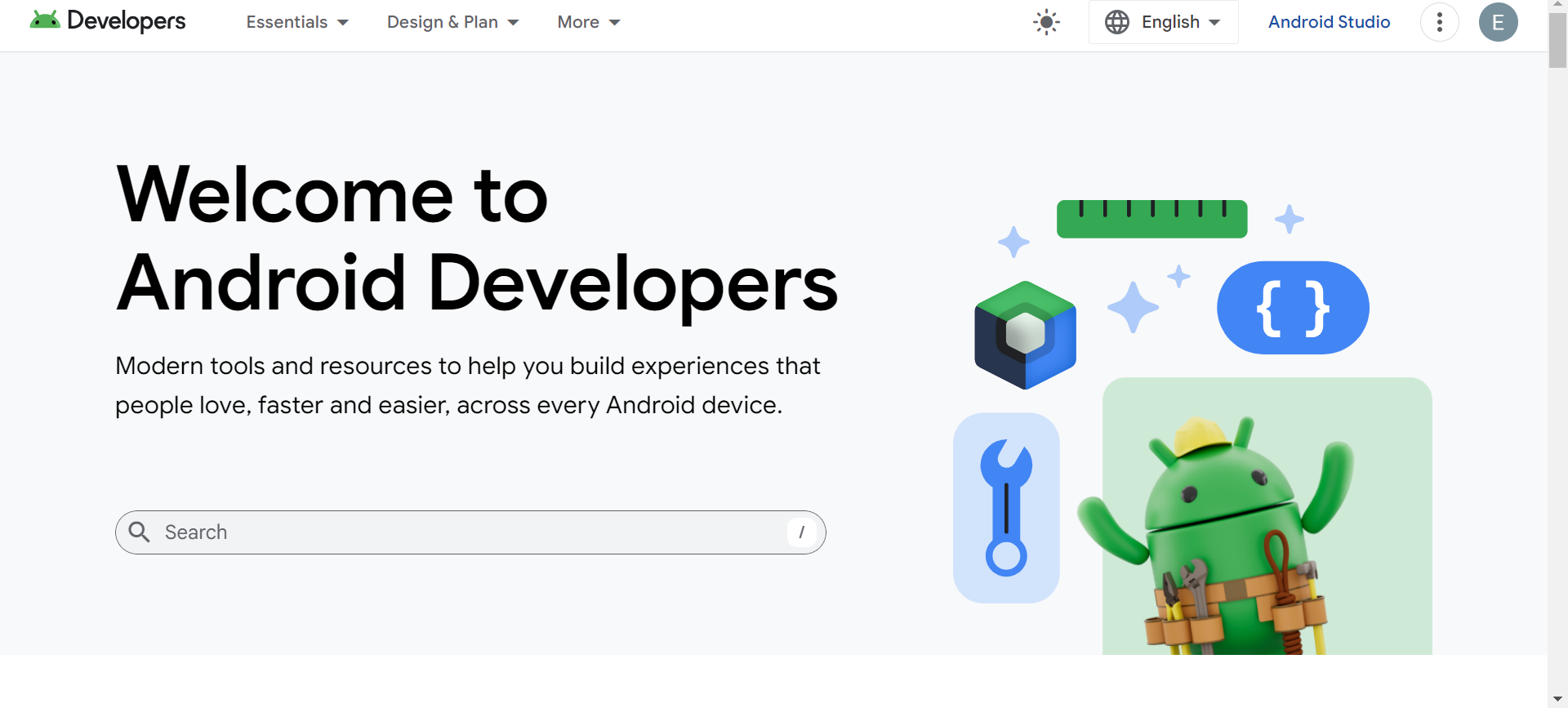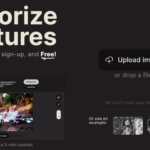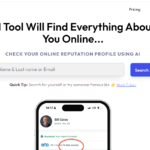The world of app development is constantly evolving, and developers are always on the lookout for tools to streamline the coding process and improve productivity. One such tool that has recently gained a lot of attention is Studio Bot, an AI-powered coding assistant integrated directly into Android Studio. Studio Bot is designed to help developers by answering questions, providing code snippets, offering best practice recommendations, and giving relevant documentation—all in real-time. If you’ve ever been stuck on a problem and wished for a smart assistant to guide you, Studio Bot is here to make your development journey easier.
In this article, we’ll dive into what Android’s Studio Bot is, how it works, and how you can start using it to boost your coding efficiency.
Introduction to Studio Bot
Studio Bot is an artificial intelligence tool integrated into Android Studio, Google’s official Integrated Development Environment (IDE) for Android development. The bot leverages natural language processing (NLP) to understand and respond to developers’ questions in plain English. Whether you need help with a specific coding issue, want to understand best practices, or are searching for documentation, Studio Bot can quickly assist with context-relevant information.
Studio Bot is currently available for free in over 170 countries, and its goal is to make Android development more accessible, efficient, and enjoyable. In this guide, we’ll walk you through everything you need to know about using Studio Bot effectively.
Why Use Studio Bot?
Developing apps can be complex, and even seasoned developers face challenges such as debugging, optimizing code, and keeping up with new technologies. Studio Bot addresses these challenges by providing:
- Real-time assistance: Get immediate help without leaving Android Studio.
- Contextual guidance: Studio Bot understands the context of your project and provides tailored recommendations.
- Code snippets and solutions: It helps generate code snippets for common tasks, saving you time.
- Best practices: Receive insights on industry standards and best practices for writing clean, efficient code.
How Studio Bot Works
Studio Bot uses artificial intelligence (AI) powered by Google’s advanced NLP algorithms to interpret your queries. When you ask Studio Bot a question, it processes your natural language input and returns the most relevant information—whether that’s a code snippet, a tip on best practices, or a link to relevant documentation.
The tool is highly integrated with Android Studio, meaning it can analyze your code as you work, offering suggestions based on your current environment and project setup.
Getting Started with Studio Bot
Now that we understand what Studio Bot is and why it’s a useful tool, let’s walk through how you can start using it.
Step 1: Download the Latest Android Studio Preview
To get access to Studio Bot, you need to be using the latest version of Android Studio. Studio Bot is currently available in the preview version of the IDE. You can download the latest Android Studio Preview from Google’s official developer site. Follow the steps below:
- Visit the official Android Studio Preview page.
- Choose the correct version for your operating system (Windows, macOS, or Linux).
- Follow the installation instructions to set up Android Studio.
Step 2: Enable Data Sharing
Once you have installed Android Studio, the next step is to enable data sharing. Studio Bot uses this data to provide personalized recommendations and improve the accuracy of its suggestions. Follow these steps to enable data sharing:
- Open Android Studio and go to the “Settings” or “Preferences” menu (depending on your OS).
- Navigate to the “Data Sharing” section.
- Enable the option to share usage data with Google.
- Save your settings and restart Android Studio for the changes to take effect.
Enabling data sharing allows Studio Bot to better understand your coding habits and the specific context of your projects.
Step 3: Launch Studio Bot from the Tool Window
After setting up data sharing, you’re ready to use Studio Bot! The next step is launching it directly from the tool window within Android Studio.
- Open a project in Android Studio.
- Look for the “Studio Bot” option in the Tool Window at the bottom of the screen.
- Click on Studio Bot to open the chat interface.
Once the window is open, you can start interacting with Studio Bot by typing your queries. For example, you can ask, “How do I create a RecyclerView in Kotlin?” and Studio Bot will respond with a helpful code snippet and documentation links.
Using Studio Bot for Development Tasks
Now that Studio Bot is set up, let’s explore how you can use it to enhance your development workflow.
1. Ask Questions About Code
If you’re stuck on a coding problem, simply type your question into Android’s Studio Bot’s chat. For example, if you’re unsure how to implement a navigation drawer, you can ask Studio Bot, “How do I create a navigation drawer in Android?” The bot will return a clear, concise answer along with relevant code snippets.
2. Get Code Snippets
Sometimes, you know what you want to achieve but don’t want to write the code from scratch. Studio Bot can help by generating code snippets for common Android development tasks, such as setting up an adapter, handling intents, or making network requests.
For example, you might ask, “Can you provide a code snippet for making an HTTP request in Android?” Studio Bot will give you a sample using the appropriate libraries (like Retrofit or OkHttp), saving you time and effort.
3. Learn Best Practices
Beyond just answering coding questions, Studio Bot can guide you in following best practices. For instance, if you ask, “What’s the best way to manage memory in an Android app?” the bot will provide tips and strategies for optimizing your app’s performance and avoiding memory leaks.
These recommendations are based on Google’s official guidelines and current industry standards, ensuring that you’re writing clean, efficient, and maintainable code.
4. Access Relevant Documentation
If you’re working on a feature and need to quickly refer to the official Android documentation, Studio Bot can pull that information for you. For example, you can ask, “What’s the documentation for Jetpack Compose?” and Studio Bot will provide you with the relevant links to the official documentation.
This saves you time, as you don’t have to manually search for documentation on Google or navigate through the Android Developer website.
Tips for Using Studio Bot Effectively
To get the most out of Studio Bot, here are some tips:
- Be specific with your queries: The more detailed your question, the better the bot can assist you. For example, instead of asking, “How do I use RecyclerView?” try asking, “How do I implement a RecyclerView with a custom adapter in Kotlin?”
- Use it for troubleshooting: If you encounter a bug, describe the issue to Studio Bot. It can help you troubleshoot by suggesting solutions based on similar cases.
- Leverage best practices: Studio Bot can provide not only code snippets but also advice on best practices. Regularly consult it for tips on improving your app’s performance and maintainability.
Limitations of Studio Bot
While Studio Bot is a powerful tool, it does have some limitations. It’s important to keep these in mind while using the tool:
- Dependent on context: Studio Bot’s answers are often based on the context of your project, but it may not always fully understand complex or highly specific use cases.
- Not a replacement for experience: While Studio Bot can help you with coding tasks, it’s not a substitute for a deep understanding of Android development principles. It’s best used as a supplementary tool to enhance your existing knowledge.
Conclusion
Android’s Studio Bot is a game-changer for developers, offering real-time assistance and guidance directly within Android Studio. Whether you’re a beginner or an experienced developer, Studio Bot can help you save time, improve code quality, and follow best practices.
With simple integration and easy access through the Android Studio tool window, getting started with Studio Bot is straightforward. Download the latest Android Studio Preview, enable data sharing, and start interacting with Studio Bot to make your development process more efficient.
As AI tools continue to evolve, Studio Bot is sure to become an indispensable part of the Android development toolkit. So why not give it a try and see how it can streamline your coding experience on your next project?
For more information and to download Android Studio, visit the official Android Studio page. Happy coding!