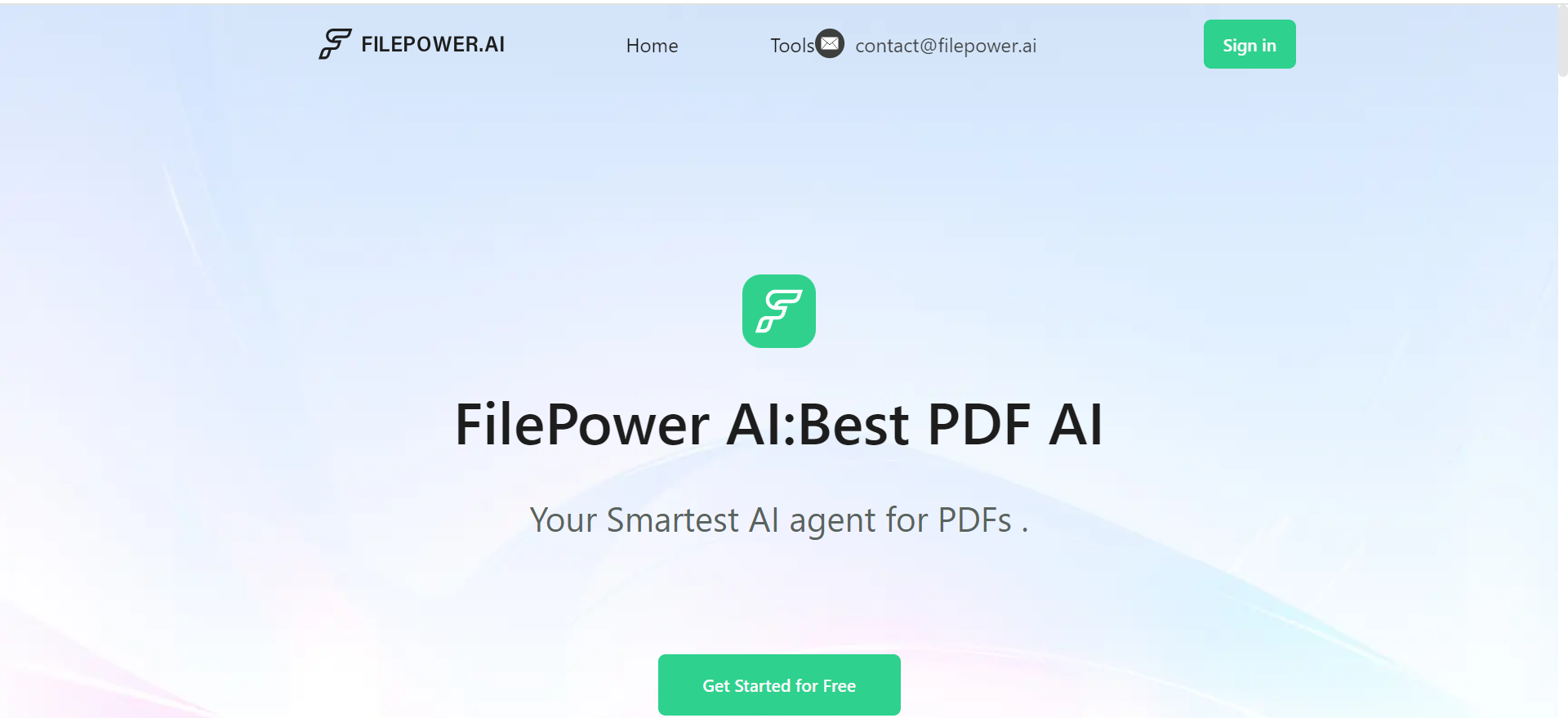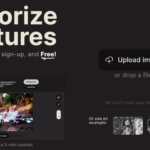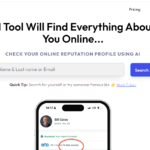In today’s fast-paced digital world, managing and processing large volumes of documents efficiently is essential. PDFs, as one of the most commonly used file formats, can often be difficult to edit, analyze, or summarize without the right tools. Filepower is an advanced PDF AI management tool designed to tackle these challenges by providing powerful features that simplify tasks like reading, editing, analyzing, and summarizing PDF files.
Whether you’re a student, professional, or business owner, Filepower can make handling PDFs quicker and more efficient. In this article, we will explore the key features of Filepower, provide a detailed step-by-step guide on how to use it, and explain how it leverages artificial intelligence (AI) to improve document management.
What is Filepower?
Filepower is a versatile PDF management software powered by artificial intelligence. It helps users simplify their daily tasks by providing a wide range of tools to read, edit, analyze, and summarize PDF documents. One of its biggest advantages is its ability to process large volumes of files and present accurate information based on user instructions. This not only saves time but also enhances productivity by automating tasks that would otherwise require manual effort.
Additionally, Filepower offers a free plan with basic features, allowing new users to experience the tool without any upfront costs. More advanced features are available through premium plans, giving users the flexibility to choose what fits their needs best.
Key Features of Filepower
1. AI-Powered PDF Management
Filepower’s integration of AI allows it to understand the content of PDF files better, helping users perform complex tasks like data extraction, summarization, and analysis with ease. The AI-driven capabilities provide more accurate results, making document processing faster and more efficient.
2. Editing PDFs
Filepower allows users to easily make changes to PDF documents. Whether you need to add or remove text, adjust formatting, or include images, Filepower’s editing tools simplify the process without requiring advanced technical skills.
3. Analyzing PDF Data
For businesses and professionals who deal with reports, research papers, or contracts, Filepower provides powerful data analysis tools that can extract insights and identify key information from lengthy PDF files.
4. Summarizing Documents
Summarizing lengthy PDF documents can be time-consuming. Filepower’s AI can automatically generate concise summaries, allowing you to grasp the main points of a document quickly.
5. Batch Processing
For users who deal with multiple PDF files at once, Filepower’s batch processing feature makes it easy to edit, analyze, and summarize large volumes of files simultaneously. This helps users save time by automating repetitive tasks.
6. File Organization and Storage
Filepower allows users to store and organize their PDF files within the platform. You can easily create folders, rename files, and search for specific documents, making it an all-in-one solution for managing your digital documents.
7. Cross-Platform Compatibility
Filepower is available on multiple platforms, including Windows, Mac, and mobile devices, ensuring that you can access and work on your documents wherever you are.
How to Get Started with Filepower: A Step-by-Step Guide
Now that we’ve explored the features of Filepower, let’s walk through the process of using this tool to manage your PDF files.
Step 1: Sign Up and Create an Account
To begin using Filepower, you first need to create an account:
- Visit Filepower’s Website: Go to the official Filepower website to sign up.
- Sign Up: Enter your email and create a password, or sign up using your Google or Facebook account for faster registration.
- Choose a Plan: Filepower offers a free plan with basic features. If you want access to advanced tools, you can choose a premium plan that fits your needs.
Once you’ve created an account, you’ll be ready to start managing your PDF files.
Step 2: Upload Your PDF Files
After signing up, the next step is to upload your PDF files to the platform:
- Log In to Filepower: Once logged in, you will be directed to the dashboard where you can manage your files.
- Upload Files: Click the “Upload” button to upload your PDF files from your computer or cloud storage services like Google Drive or Dropbox. You can also drag and drop files directly into the Filepower dashboard.
- Batch Upload: If you have multiple files to process, Filepower allows batch uploading to handle large volumes of documents efficiently.
Step 3: Reading and Viewing PDFs
Filepower’s PDF viewer is designed to make reading documents easy:
- Open a PDF: Once your file is uploaded, click on the file to open it in the PDF viewer.
- Zoom and Navigate: Use the zoom in/out features to adjust the size of the text, and navigate through the document using the scroll bar or arrow keys.
- Text Search: Filepower’s search function allows you to quickly find specific words or phrases within a document.
Step 4: Editing PDFs
Editing PDF documents is one of the most popular features of Filepower:
- Open the Edit Mode: To edit a PDF, select the “Edit” option from the toolbar.
- Modify Text: Click on any text box to edit its contents. You can add new text, delete existing text, or adjust the font size and color.
- Insert Images and Links: If you need to add images or hyperlinks, Filepower allows you to insert and position them easily within the document.
- Save Changes: Once you’ve made your edits, click “Save” to apply the changes to your PDF.
Step 5: Analyzing PDF Data
Filepower’s AI-powered data analysis tools are useful for extracting valuable information from complex documents:
- Select the Analysis Tool: Choose the “Analyze” option from the toolbar.
- Extract Information: You can extract key points, data tables, or specific insights based on the type of document you are analyzing, whether it’s a research paper, financial report, or contract.
- Download or Export: Once the analysis is complete, you can download the extracted data or export it to a spreadsheet for further use.
Step 6: Summarizing Documents
For users who need quick overviews of lengthy documents, Filepower’s summarization tool is a lifesaver:
- Open the PDF: Select the document you want to summarize.
- Click on the Summarize Button: The AI will automatically generate a brief summary highlighting the key points of the document.
- Review the Summary: You can review the summary to ensure it captures the main points and adjust any sections as needed.
Step 7: Batch Processing Multiple Files
One of Filepower’s standout features is its ability to process multiple files at once:
- Select Multiple Files: Choose the files you want to process in bulk by selecting them in the dashboard.
- Choose Your Action: You can edit, analyze, or summarize multiple files simultaneously by selecting the corresponding option.
- Save Time: Filepower will process all selected files in the background, allowing you to focus on other tasks while it completes the work.
Step 8: Organizing and Storing Your Files
Filepower makes it easy to organize your PDFs:
- Create Folders: You can create folders in the Filepower dashboard to group related documents together.
- Rename and Sort: Rename your files for easy identification and sort them based on date, name, or type.
- Search: Use the search bar to quickly find specific documents within your account.
Step 9: Downloading and Exporting Documents
Once you’ve finished working on your PDF files, you can easily download them to your device or export them to other formats:
- Download the PDF: After editing or summarizing a file, click on the “Download” button to save it to your computer.
- Export to Other Formats: Filepower allows you to export files in different formats, including Word, Excel, and plain text, depending on your needs.
Conclusion: Why Use Filepower?
Filepower is more than just a PDF reader—it’s an advanced AI-powered tool designed to simplify the entire process of working with PDF documents. Whether you need to edit, analyze, or summarize large volumes of files, Filepower’s range of features helps improve efficiency and productivity. Its AI capabilities, combined with a user-friendly interface and free plan, make it an excellent choice for individuals and businesses alike.
With Filepower, you no longer need to struggle with managing PDFs. Start streamlining your document workflows today by signing up for Filepower’s free plan and experience how AI can revolutionize your PDF management tasks.